Ser2Net
This revision is from 2014/06/13 15:13. You can Restore it.
- What you need
- Configure com ports
- Connect to ser2net from Linux
- How To Connect to ser2net from Windows - connect with hardware COM port on client side
- How To Connect to ser2net from Windows - Virtual Serial Port
Serial to Network Proxy (ser2net) provides a way for a user to connect from a network connection to a serial port (usb to serial converter).
What you need
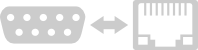
- USB to RS232 or UART converter (server side)
- Virtual serial ports software or socat script on raspberry (client)
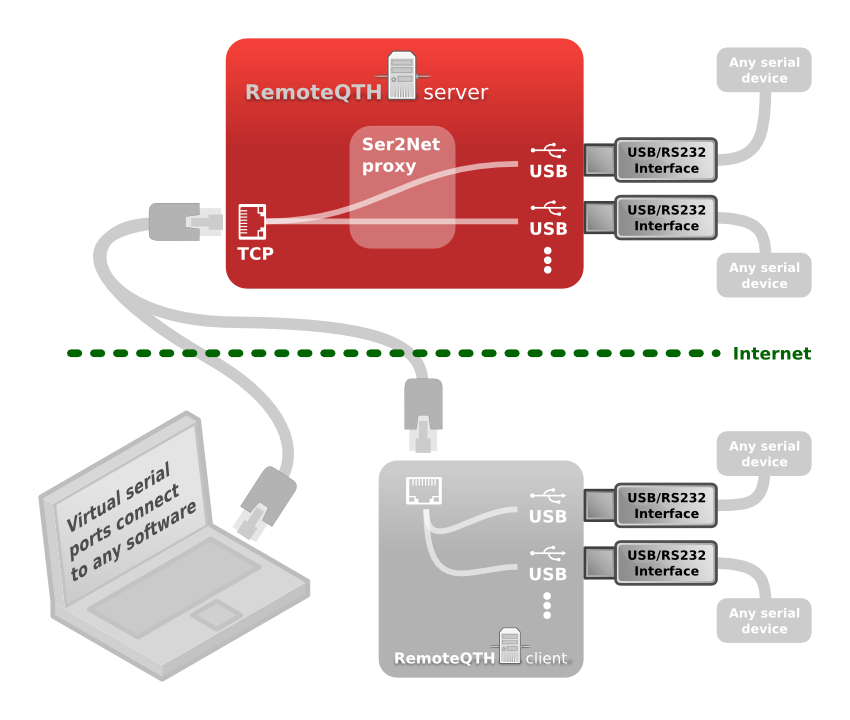
Configure com ports
Ser2Net page setting up to 8 RS232 or UART serial lines export to IP. Every USB interface must have a different serial number, to uniquely identify the server (recommended), or identify by relative device path - depends on the overall configuration of a USB hub, after change any part can be changed. After set this form you can repluged your usb device or reboot server, for detection new USB rotator interface.
The individual settings:
- Number of COM's select up to eight ports, or disable.
- Connected device name: can have maximum 25 characters.
- Export on IP port: IP port com1 value must be from 101 to 65535.
- Baudrate:
- 300 baud
- 1200 baud
- 2400 baud
- 4800 baud
- 9600 baud
- 19200 baud
- 38400 baud
- 57600 baud
- 115200 baud
- Databits:
- 7
- 8
- Stopbit:
- 1
- 2
- Parity:
- Even
- Odd
- None
- Detect device: For finding id's and serial numbers USB device you can use a pop-up window
 . This window print dmesg message from kernel of system, After plug usb device you see preview.
. This window print dmesg message from kernel of system, After plug usb device you see preview. - exactly by IDs (recommended) - connects devices that is able to clearly identify by ID and SN, typical FTDI chip.
- USB Vendor id: must have at 4 characters.
- USB Product id: must have at 4 characters.
- USB sn: must have at least 1 characters, and maximum 8 characters.
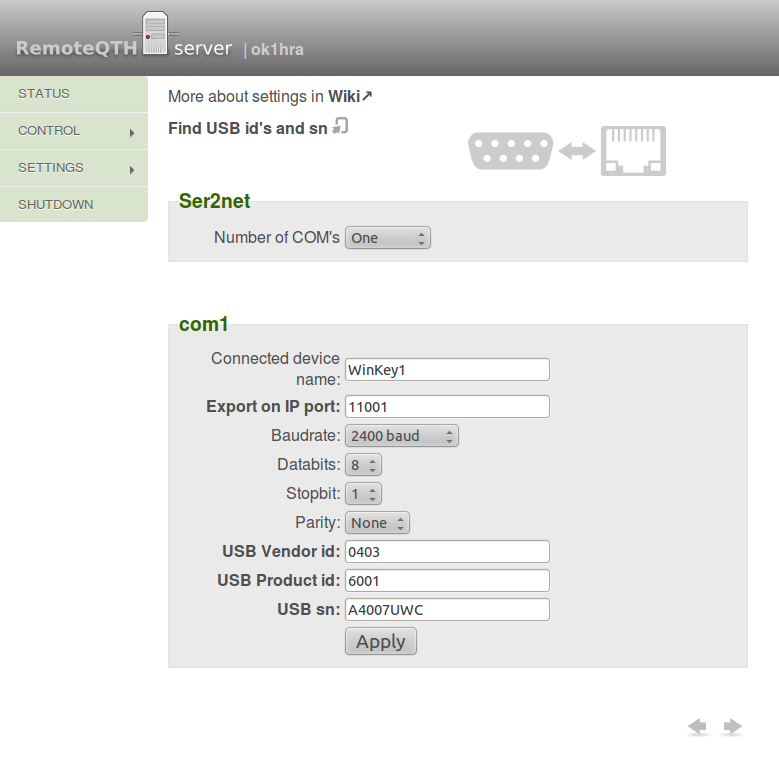
Connect to ser2net from Linux
sudo socat TCP4:192.168.11.80:11001 /dev/anycom0,raw,echo=0
How To Connect to ser2net from Windows - connect with hardware COM port on client side
Variant one - cmd
Download file com2tcp from http://sourceforge.net/projects/com0com/files/?source=navbar
Move to folder, and run in cmd:
com2tcp.exe --ignore-dsr --baud 57600 \.\COM6 192.168.11.80 11001
- where COM6 is destination client port
- IP and port Server side
After connect:
C:\Users\honza\Desktop\com2tcp-1.3.0.0-386>com2tcp.exe --ignore-dsr --baud 57600
\.\COM6 192.168.11.80 11001
OpenC0C("\.\COM6", baud=57600, data=8, parity=no, stop=1) - OK
Connect("192.168.11.80", "11001") - OK
InOut() START
DSR is OFF
