n2n VPN
Virtual private nework accesses your RemoteQTH server without public ip address.
Configure n2n VPN
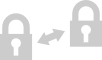
- n2n Supernode: IP or URL, can have maximum 15 characters. You can use any public supernode (for example remoteqth.com) or run own supernode - more in manual page n2n.
- Supernode port: IP port value must be from 1 to 65535. RemoteQTH.com supernode run on port 82.
- Login (same as Callsign): as Login is use your Callsign.
- New password: must be at longer of 8 characters.
- Server ip address: IP adres your server in VPN network.
Any of devices connect to VPN network (server, client and another client or server) must have a different ip address. n2n VPN form you after pressing the Apply button will offer client command for safe connect to VPN network.
How to connect to RemoteQTH server from Windows
- Setup VPN on your RemoteQTH server
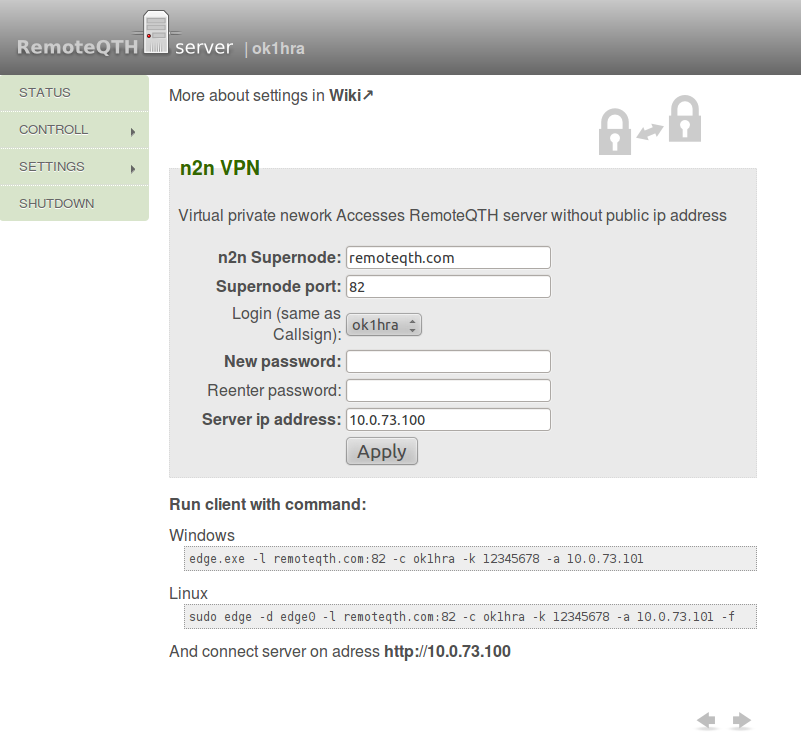
- Download n2n client from ntop.org and install.
- Start shell as Administrator (Menu start -> Exec -> cmd (right mouse click -> as Administrator, enter))
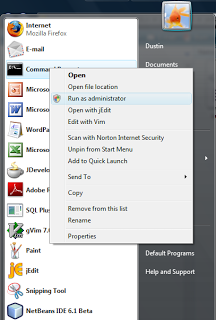
- change to n2n directory
cd <my n2n directory>\bin
- run vpn
edge.exe -c <my community> -a <my IP address> -k <encryption key> -l <supernode IP:port>
Client command you can copy from server VPN form. Example:edge.exe -l remoteqth.com:82 -c ok1hra -k 12345678 -a 10.0.73.101
- Open server ip adress with your web browser
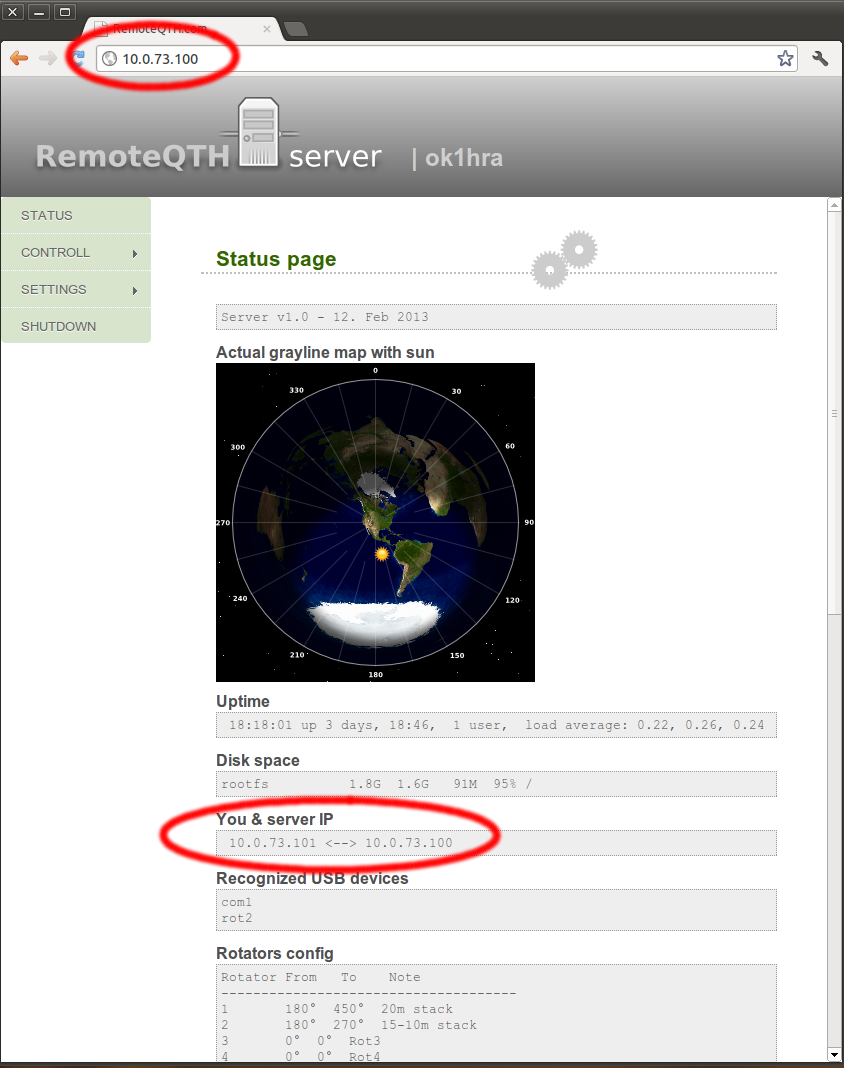
How to connect to RemoteQTH server with Linux
Client side connect to vpn with
sudo edge -d edge0 -l [node]:[port] -c [login] -k [password] -a [ip] -f